Internet
Tips for Resolving the “zsh: command not found: python” Error in Your Terminal

Have you ever encountered the frustrating “zsh: command not found: python” error in your terminal while trying to run Python scripts? Don’t worry; you’re not alone! This common issue can throw a wrench in your workflow, but fear not – we’ve got you covered. In this blog post, we’ll dive into the ins and outs of this error, explore its causes, and provide you with practical solutions to resolve it swiftly. Say goodbye to those pesky error messages and hello to seamless Python scripting!
Understanding the Paython
Python is a versatile and powerful programming language that is widely used for various applications, including web development, data analysis, artificial intelligence, and automation. Known for its readability and simplicity, Python has gained popularity among developers of all levels.
One of the key strengths of Python is its extensive standard library, which provides ready-to-use modules and packages to streamline coding tasks. Additionally, Python’s syntax emphasizes clean code structure and indentation-based formatting, making it easy to write and maintain code.
Whether you’re a beginner diving into the world of programming or an experienced developer looking to enhance your skill set, mastering Python can open up a world of opportunities in the tech industry. With its broad range of applications and user-friendly design, Python continues to be a favorite choice among programmers worldwide.
Common causes of the error and how to avoid them
When encountering the “zsh: command not found: python” error in your terminal, understanding its common causes is crucial for effective troubleshooting. One prevalent reason for this error is an outdated or misconfigured PATH environment variable. This can lead to the system not being able to locate the Python interpreter when you try to run a Python script.
Another common cause could be that Python is not installed on your system at all or it’s installed incorrectly. Ensure that you have properly installed Python and that it’s included in your PATH variable to avoid running into this issue.
Moreover, conflicts with different versions of Python may also trigger this error. It’s essential to manage multiple versions correctly and set up the appropriate aliases if needed. Keeping track of any changes made to your system’s configuration can help prevent this error from occurring in the future.
Steps to resolve the error in your terminal
To resolve the “zsh: command not found: python” error in your terminal, there are several steps you can take. Ensure that Python is properly installed on your system. You can do this by checking the installation directories and updating Python to the latest version if necessary.
Next, configure your PATH environment variable to include the directory where Python is located. This will allow your terminal to locate the Python executable when running commands.
If you’re still encountering the error, try restarting your terminal or even rebooting your computer. Sometimes a simple reset can help refresh system variables and resolve any issues causing the error.
Another troubleshooting step is to check for any conflicting aliases or custom configurations that might be interfering with Python’s execution in your terminal. Remove any unnecessary configurations that could be causing conflicts.
Consider reinstalling Python altogether if none of the above steps work. Reinstalling can help fix any corrupted files or missing components that may be contributing to the error message.
Alternative solutions for the error
If you encounter the “zsh: command not found: python” error in your terminal, fear not. There are alternative solutions to help you out of this predicament.
One option is to check if Python is properly installed on your system. You can do this by running the command `python –version`. If Python is indeed installed, you may need to update your PATH variable to include the path to where Python is located.
Another solution could be using a virtual environment like Anaconda or Virtualenv. These tools allow you to create isolated environments with their own set of dependencies, which can help avoid conflicts and errors related to missing commands.
Alternatively, consider using an online IDE or coding platform that provides a pre-configured environment for Python development. This way, you can bypass any local setup issues and focus on writing code without worrying about missing commands in your terminal.
Exploring these alternative solutions can potentially resolve the “zsh: command not found: python” error and get you back on track with your coding projects.
Tips for preventing the error in the future
To prevent the “zsh: command not found: python” error from popping up in your terminal again, there are a few proactive steps you can take. First and foremost, ensure that Python is properly installed on your system and that its path is correctly set in the environment variables. Regularly updating Python to the latest version can also help mitigate compatibility issues.
Another tip is to double-check any changes made to your system’s configuration files or PATH variable settings before encountering the error. It’s important to be cautious when installing new software or making updates, as they may inadvertently interfere with Python’s accessibility.
Moreover, consider using virtual environments for your Python projects to isolate dependencies and avoid conflicts with globally installed packages. This practice not only helps in organizing different project requirements but also minimizes the chances of encountering command-not-found errors.
Staying informed about best practices for managing programming languages on your operating system can go a long way in preventing such errors. By keeping abreast of relevant updates and guidelines, you’ll be better equipped to troubleshoot any potential issues efficiently.
Conclusion
By understanding the common causes of the “zsh: command not found: python” error and following the steps to resolve it in your terminal, you can quickly overcome this issue. Remember to consider alternative solutions if needed and implement tips for preventing the error from occurring in the future. With these strategies in place, you can ensure a smoother experience when working with Python in your terminal. Now you are equipped with the knowledge to tackle this error effectively and continue coding with confidence.
Internet
How Piperine Can Improve Digestion and Gut Health

Piperine is a powerful compound with remarkable benefits for your digestion and gut health! If you’re looking to enhance your overall well-being from within, then you’re in for a treat. Let’s dive into how Piperine can work its magic on your digestive system and support a happy gut.
How Piperine helps improve digestion
Piperine, the active compound found in black pepper, plays a crucial role in improving digestion. It stimulates the release of enzymes in the pancreas that aid in breaking down food and enhancing nutrient absorption. By promoting better enzyme activity, piperine helps to alleviate digestive issues like bloating and gas.
Moreover, Piperine has been shown to increase bile production, which is essential for fat digestion. This action can enhance overall digestive efficiency and prevent discomfort after meals. Additionally, piperine has anti-inflammatory properties that can help soothe gastrointestinal irritation and promote a healthier gut environment.
By incorporating piperine into your diet either through black pepper or supplements, you may experience improved digestion and reduced symptoms of indigestion. Its ability to support enzyme function and reduce inflammation makes it a valuable ally for maintaining optimal digestive health.
The role of Piperine in maintaining gut health
The gut plays a crucial role in our overall health, acting as a hub for digestion and nutrient absorption. Piperine, the active compound found in black pepper, has been shown to support gut health in various ways.
One key benefit of piperine is its ability to enhance digestive enzymes’ activity, aiding in the breakdown of food and promoting better nutrient absorption. By doing so, piperine can help reduce bloating, gas, and indigestion that may arise from poor digestion.
Moreover, piperine has anti-inflammatory properties that can help soothe gastrointestinal discomfort and promote a healthy gut environment. This can be particularly beneficial for individuals dealing with conditions like Irritable Bowel Syndrome (IBS) or other digestive issues.
In addition to improving digestion and reducing inflammation, piperine also acts as a prebiotic by promoting the growth of beneficial bacteria in the gut microbiome. A balanced microbiome is essential for optimal gut function and overall well-being.
Incorporating piperine into your diet through spices like black pepper can contribute to maintaining a healthy gut and supporting proper digestion processes naturally.
Piperine sources and dosage recommendations
Piper-ine, the bioactive compound responsible for the distinct taste of black pepper, can be sourced from various sources apart from just black pepper. Other spices like long pepper and paprika also contain pipe-rine in smaller quantities. For those looking to boost their digestion and gut health with pipe-rine, these alternative sources can be a great addition to your diet.
When it comes to dosage recommendations, it is essential to consult with a healthcare provider or nutritionist before incorporating pipe-rine supplements into your routine. The recommended dosage may vary based on individual health conditions and needs. It’s crucial not to exceed the suggested amount as high doses of pipe-rine could potentially lead to adverse effects.
To ensure you are getting an adequate amount of piperine for its benefits without overdoing it, consider adding small amounts of black pepper or other spice sources containing this compound regularly in your meals. This way, you can enjoy the flavor while reaping the digestive perks that piperine offers.
Potential side effects and precautions
When it comes to using Piperine for its digestive benefits, it’s essential to be aware of potential side effects and take necessary precautions. While Pipe-rine is generally considered safe for most people when used in appropriate amounts, some individuals may experience mild side effects such as stomach upset or heartburn.
It’s important to consult with a healthcare provider before incorporating Piperine supplements into your routine, especially if you have any pre-existing medical conditions or are taking medications. Pregnant or nursing women should also seek medical advice before using Pipe-rine.
To minimize the risk of adverse reactions, start with a low dosage of Piper-ine and gradually increase if needed. Keep an eye out for any unusual symptoms and discontinue use if you experience any discomfort.
By being mindful of potential side effects and taking proper precautions, you can safely reap the digestive benefits that Pipe-rine has to offer.
Other health benefits of Piperine
Piperine, the active compound found in black pepper, offers a myriad of health benefits beyond just improving digestion and gut health. Studies suggest that Piperine may help with weight management by increasing metabolism and reducing fat accumulation. Additionally, Piperine has been shown to have anti-inflammatory properties, which can be beneficial for those with conditions like arthritis or joint pain.
Moreover, Piperine is believed to enhance nutrient absorption in the body, making it easier for your system to take in essential vitamins and minerals from the foods you eat. Some research even suggests that Piperine could have potential anticancer properties due to its ability to inhibit tumor growth.
Furthermore, this powerful compound has also been linked to improved brain function and mood regulation. By enhancing neurotransmitter activity in the brain, Pipe-rine may help support cognitive function and mental well-being. So next time you sprinkle some black pepper on your meal, remember that you’re not just adding flavor – you’re also reaping a host of health benefits!
Conclusion
Piperine is a powerful compound that offers numerous benefits for digestion and gut health. By enhancing nutrient absorption, reducing inflammation, and promoting healthy gut bacteria, Piperine can play a significant role in improving overall digestive function. Whether sourced from black pepper or supplements, incorporating Pipe-rine into your daily routine may help support optimal digestion and gut health. Remember to consult with a healthcare provider before starting any new supplement regimen to ensure it aligns with your individual needs and health goals. Embrace the potential of Pipe-rine to enhance your digestive wellness naturally!
Internet
Breaking Down the Mueller Settlement Amazon: What You Need to Know

The Mueller settlement Amazon has sent shockwaves through the tech world, leaving many wondering about its implications. Let’s delve into the details of this groundbreaking agreement and what it means for both Amazon and its customers.
Background of the Case
Mueller Settlement Amazon has been making headlines recently, but the story behind it dates back to allegations of improper billing practices by Amazon. The case stemmed from claims that Amazon was charging customers for services they didn’t knowingly authorize or use. This sparked an investigation into the company’s billing practices and ultimately led to a legal battle between Amazon and the Federal Trade Commission (FTC). As details of the case emerged, it became clear that there were discrepancies in how Amazon handled customer accounts and payments.
The FTC accused Amazon of not obtaining proper consent for these charges, leading to unauthorized withdrawals from customers’ accounts. This raised concerns about consumer protection and privacy rights in the digital age. The case highlighted the importance of transparency and accountability in e-commerce transactions, shedding light on potential vulnerabilities within online payment systems.
As negotiations progressed between Amazon and the FTC, both parties sought to reach a settlement that would address these issues while avoiding prolonged litigation. This resulted in the recent agreement announced by Mueller settling some of these contentious issues surrounding billing practices at Amazon.
Details of the Settlement Agreement
The details of the Amazon-Mueller settlement agreement shed light on the complex relationship between tech giants and antitrust regulations. The agreement, reached after months of negotiations, includes provisions aimed at promoting fair competition in the online marketplace.
One key aspect of the settlement is that Amazon will implement changes to its business practices to ensure compliance with antitrust laws. This includes increased transparency in how products are ranked and displayed on its platform, as well as measures to prevent anti-competitive behavior.
Moreover, Amazon has agreed to pay a substantial fine as part of the settlement, signaling a recognition of past missteps and a commitment to moving forward responsibly. These financial penalties serve as a deterrent against future violations and reinforce the importance of upholding fair competition in the digital economy.
The specifics of this settlement highlight the growing scrutiny faced by big tech companies like Amazon and set a precedent for future regulatory actions in an increasingly digitized world.
Impact on Amazon and its Customers
The Mueller Settlement with Amazon has undoubtedly raised concerns among both the e-commerce giant and its vast customer base. With this agreement in place, Amazon will likely need to make significant changes to its operations, impacting how it handles third-party seller data and potentially altering its competitive strategies.
For customers who rely on Amazon for their everyday purchases, this settlement may bring reassurance regarding data privacy and fair competition within the marketplace. It could lead to improved transparency and accountability from the company towards its users, ensuring a more trustworthy shopping experience.
However, there might also be short-term disruptions as Amazon adjusts to comply with the terms laid out in the settlement. Customers may experience changes in product availability, pricing structures, or even the way recommendations are personalized on the platform.
While these adjustments may cause some initial inconvenience for customers and challenges for Amazon itself, they could pave the way for a more ethical and consumer-centric approach moving forward.
Reactions from Industry Experts and Consumers
Industry experts have expressed mixed reactions to the Mueller Settlement between Amazon and the FTC. Some praised the agreement for holding Amazon accountable for alleged violations, while others criticized it as being too lenient.
Consumers, on the other hand, seem divided on how this settlement will impact their shopping experience on Amazon. Some are relieved that steps are being taken to address potential issues with third-party sellers, while others remain skeptical about whether this will truly improve consumer protection.
There is a sense of cautious optimism among industry experts and consumers alike regarding the implications of this settlement. Time will tell how effectively these changes will be implemented and what lasting effects they will have on Amazon’s business practices and customer satisfaction.
What This Settlement Means for Other Tech Companies
The Amazon-Mueller settlement sets a precedent for transparency and accountability in the tech industry. Other companies now realize the importance of adhering to antitrust laws and ensuring fair competition. This settlement serves as a warning to tech giants that they are not above the law. It emphasizes the need for ethical business practices, especially in an era where data privacy and market dominance are hot topics.
For other tech companies, this agreement highlights the consequences of potential monopolistic behavior and anti-competitive practices. It shows that legal action can be taken if regulations are violated. The scrutiny faced by Amazon serves as a lesson for all players in the tech sector to operate within legal boundaries.
Moving forward, this settlement may lead to increased regulatory oversight and enforcement actions against other big tech firms. Companies will need to reassess their strategies and ensure compliance with antitrust laws to avoid facing similar repercussions in the future.
Conclusion
As the dust settles on the Amazon-Mueller settlement, it’s clear that this agreement marks a significant moment in tech regulation and antitrust enforcement. The details of the settlement shed light on the complex relationship between big tech companies and competition laws. With consumers becoming increasingly aware of their rights in digital spaces, companies like Amazon will need to navigate these waters carefully to maintain trust and loyalty.
The impact of this settlement reaches far beyond just one company or case. It sets a precedent for how other tech giants may be scrutinized in the future, prompting discussions around monopolistic practices and consumer protection. As technology continues to evolve at a rapid pace, regulatory bodies will likely keep a close eye on industry leaders to ensure fair competition and innovation for all.
In the end, the Amazon-Mueller settlement serves as a reminder that even the most powerful players in the tech world are not above the law. By holding these companies accountable for their actions, regulators are taking steps towards creating a more level playing field for businesses and consumers alike. Only time will tell how this landmark agreement shapes the future of e-commerce and antitrust enforcement globally.
Internet
Geekzilla tio geek : The Ultimate Resource for All Things Geeky

Welcome to the ultimate geek haven—Geekzilla tio geek! If you find yourself passionately discussing the latest comic book releases, debating the best strategy games, or perfecting your cosplay skills, then this is the place for you. Embrace your inner geek and dive into a world where being obsessed with pop culture, technology, and all things nerdy is not just accepted but celebrated. Geek out with us as we explore what makes Geek Culture so fascinating and why it’s taking over mainstream media.
What is Geek Culture?
Geek culture is a vibrant and diverse community that celebrates passion for niche interests. It’s a world where enthusiasts immerse themselves in all things sci-fi, fantasy, comics, gaming, technology, and more.
It goes beyond just enjoying these hobbies; it’s about connecting with like-minded individuals who share the same level of enthusiasm. Geeks often find solace in their unique obsessions, which can range from collecting action figures to debating the intricacies of time travel.
From attending comic conventions to participating in cosplay events, geek culture offers endless opportunities for self-expression and creativity. The sense of belonging within this subculture is what makes it so special – finding your tribe among fellow geeks who understand your references without explanation.
In essence, geek culture is a celebration of individuality where passions are embraced rather than ridiculed. It’s a space where being unapologetically enthusiastic about what you love is not only accepted but encouraged wholeheartedly by the community.
Why is Geek Culture so Popular?
Geek culture has skyrocketed in popularity over the years, transforming from a niche interest to a mainstream phenomenon. The appeal lies in the sense of belonging and community it offers to individuals who may have felt like outsiders in more traditional social circles. Embracing geek culture allows people to connect with others who share similar passions and obsessions, creating a supportive environment where differences are celebrated rather than frowned upon.
Furthermore, geek culture provides an escape from reality through various forms of entertainment such as comics, movies, video games, and TV shows. It offers a way for people to immerse themselves in fantastical worlds and narratives that spark creativity and imagination. The depth and complexity of these fictional universes often resonate with individuals on a personal level, allowing them to find solace or inspiration within these stories.
Moreover, the rise of technology has played a significant role in the increasing popularity of geek culture. With the internet providing access to vast amounts of information and resources, fans can easily connect with each other across continents, forming online communities centered around their favorite interests. Social media platforms have also amplified visibility for geeks by showcasing their creativity through fan art, cosplay, podcasts, and more.
The Rise of Geeks in Mainstream Media
Geeks have infiltrated mainstream media like never before. Once considered niche, geek culture now dominates the entertainment industry with blockbuster movies, hit TV shows, and best-selling books. The rise of geeks in mainstream media has brought beloved comic book heroes to life on the big screen, introduced epic fantasy worlds to television audiences, and created a platform for diverse storytelling.
From Marvel’s cinematic universe to Game of Thrones’ gripping saga, geeks are no longer on the fringes but at the forefront of pop culture. With conventions drawing crowds by the thousands and online communities thriving, being a geek is not just about liking something; it’s a way of life celebrated by many.
As geeks continue to shape mainstream media with their passion and creativity, we can expect even more groundbreaking content that resonates with fans worldwide. The era of geeks is here to stay – and we couldn’t be more excited!
Top Niche Interests in Geek Culture (e.g. Comics, Gaming, Cosplay)
Geek culture is a vibrant and diverse community with a plethora of niche interests that cater to every type of geek out there. One of the most popular niches within geek culture is comics. From classic superheroes like Batman and Spider-Man to indie graphic novels, comic books have captured the hearts of geeks around the world.
Gaming is another cornerstone of geek culture, with video games offering immersive experiences for players to dive into fantastical worlds and epic adventures. Whether it’s console gaming, PC gaming, or mobile gaming, there’s something for every gamer to enjoy.
Cosplay has also become a significant aspect of geek culture, where fans can express their creativity by dressing up as their favorite characters from movies, TV shows, anime, or video games. The attention to detail and dedication put into cosplay outfits make it a truly impressive form of art within the geek community.
These niche interests not only showcase the passion and enthusiasm that geeks have for their hobbies but also foster a sense of camaraderie among like-minded individuals who share similar interests in this diverse subculture.
How to Embrace Your Inner Geek
Are you ready to unleash your inner geek and dive into the world of all things nerdy and fantastic? Embracing your geek side is not just about enjoying comics, games, or movies; it’s a celebration of what makes you unique.
To fully embrace your inner geek, start by exploring different aspects of geek culture that pique your interest. Whether it’s delving into the intricate storylines of graphic novels or immersing yourself in the immersive worlds of video games, there are endless avenues to explore.
Don’t be afraid to let your passion shine through – share your favorite fandoms with like-minded individuals who appreciate and understand the excitement that comes with being a geek. Join online communities, attend conventions, or even start a blog discussing your latest obsessions.
Remember, being a geek is about embracing what you love wholeheartedly without reservation. So go ahead, wear that superhero t-shirt proudly, display those collectibles on your shelf unabashedly, and never apologize for being true to yourself. It’s time to embrace your inner geek and revel in everything that makes you uniquely passionate!
Resources and Communities for Geeks
Geekzilla tio geek not only celebrates all things geeky but also provides a treasure trove of resources and communities for like-minded individuals to connect and thrive in their passions. From online forums dedicated to specific fandoms to local meetups where geeks can gather in person, there’s no shortage of places for geeks to feel at home.
For those looking to delve deeper into their interests, Geekzilla tio geek offers a comprehensive list of recommended books, podcasts, and websites that cater to various niche areas within geek culture. Whether you’re into comics, gaming, cosplay, or all of the above, there’s something for everyone here.
Additionally, the platform features interviews with prominent figures in the geek community, providing valuable insights and inspiration for fellow geeks. By tapping into these resources and connecting with other enthusiasts through online communities or events hosted by Geekzilla tio geek, geeks can truly embrace their passions and find belonging in a supportive network.
Conclusion
In a world where being a geek is celebrated and embraced, Geekzilla tio geek stands as the ultimate resource for all things geeky. From comics to gaming, cosplay to niche interests, this platform caters to every facet of geek culture.
Embracing your inner geek is not just about hobbies; it’s about finding like-minded individuals who share your passions. With the rise of geeks in mainstream media and the plethora of resources and communities available, there has never been a better time to be part of this vibrant subculture.
So whether you’re a seasoned expert or just starting on your geeky journey, Geekzilla tio geek welcomes you with open arms. Dive into the world of fantasy and imagination, connect with fellow geeks, and let your passion for all things nerdy shine bright.
-
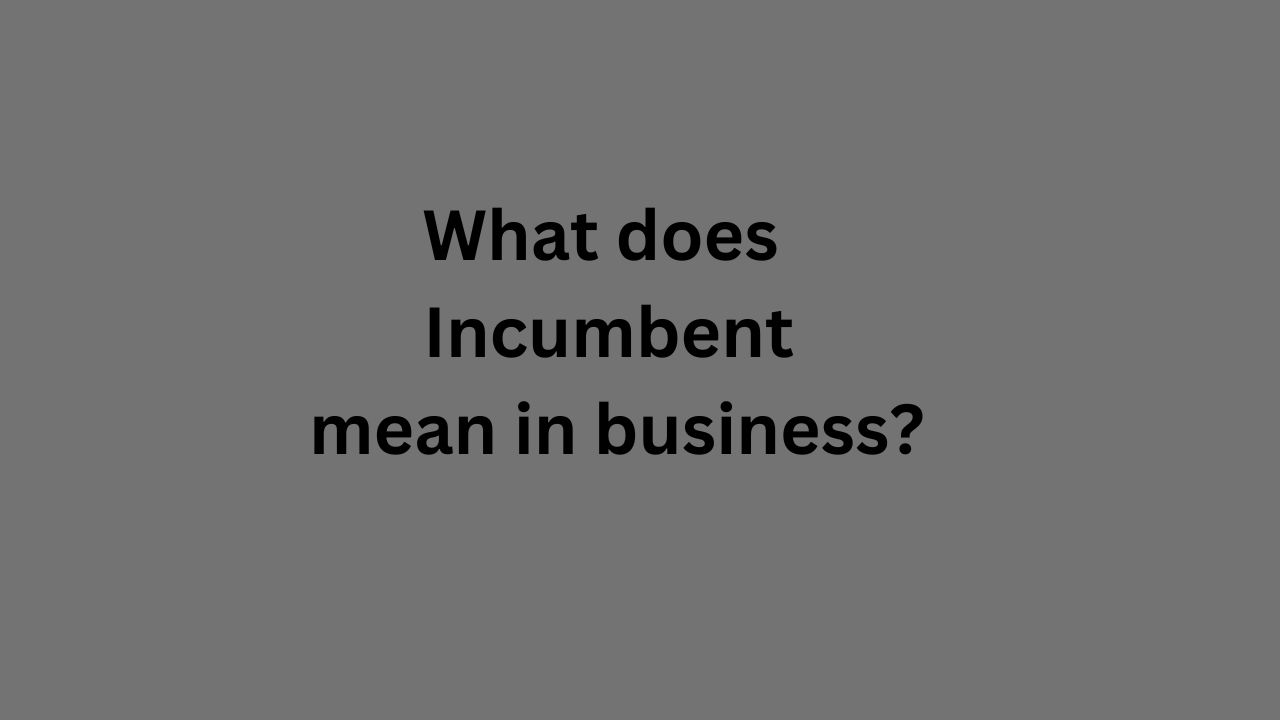
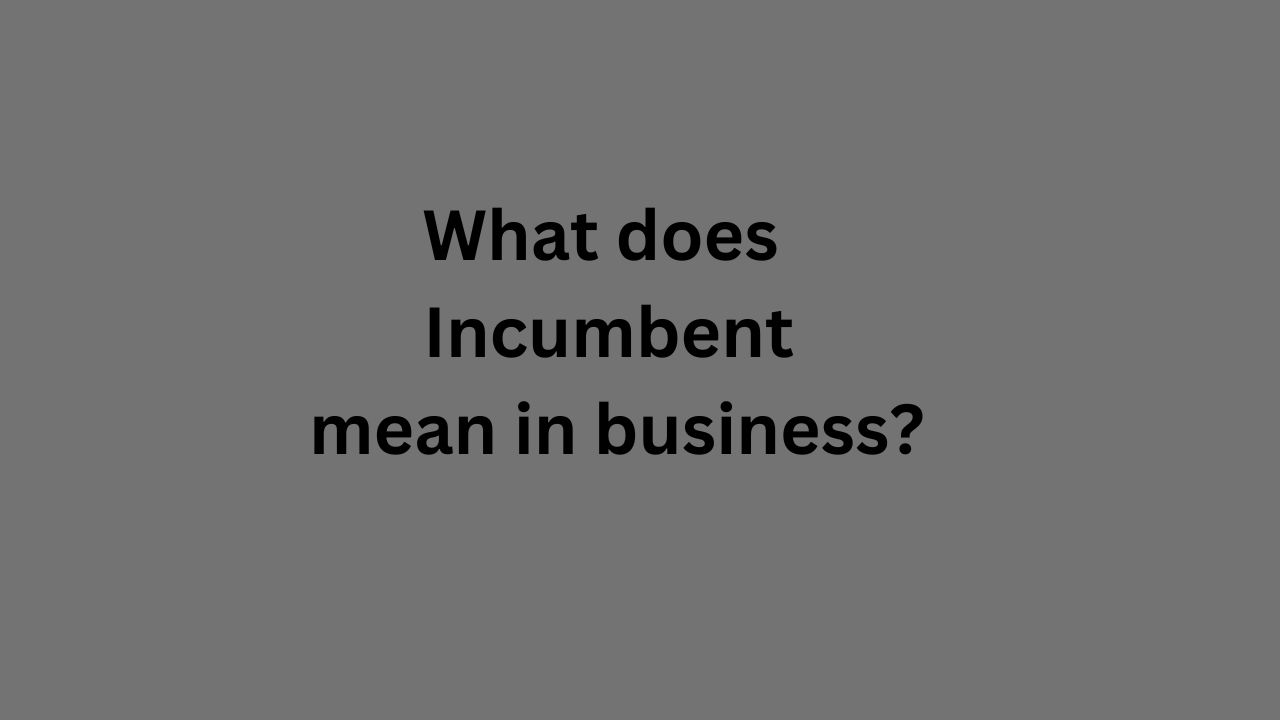 Business2 months ago
Business2 months agoWhat does Incumbent mean in business?
-
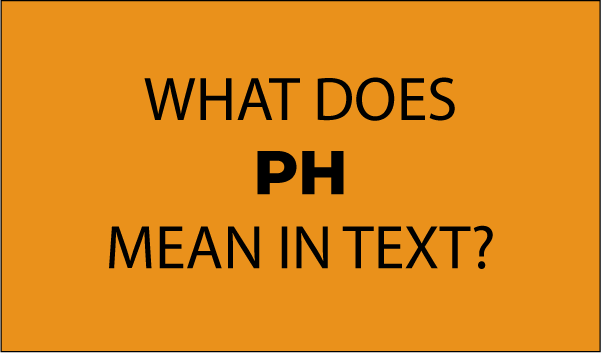
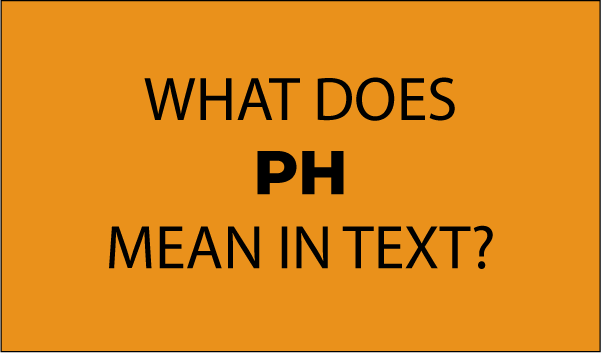 Text2 months ago
Text2 months agoPH
-
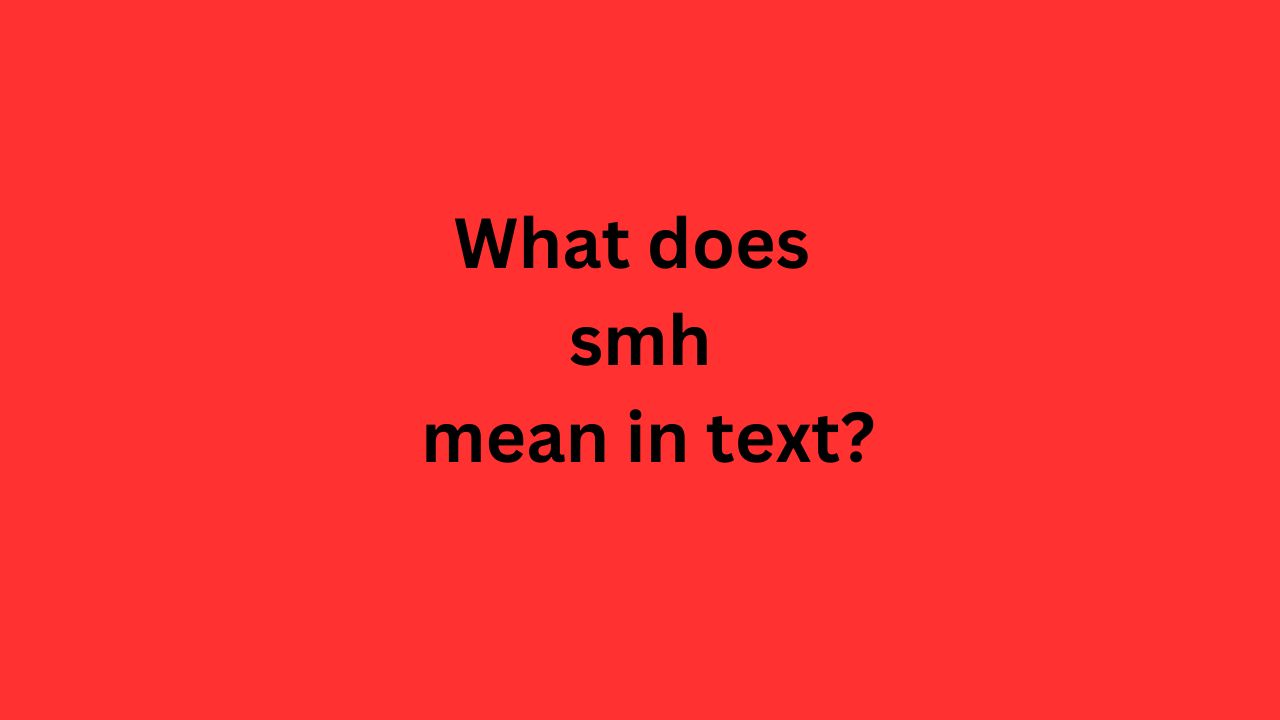
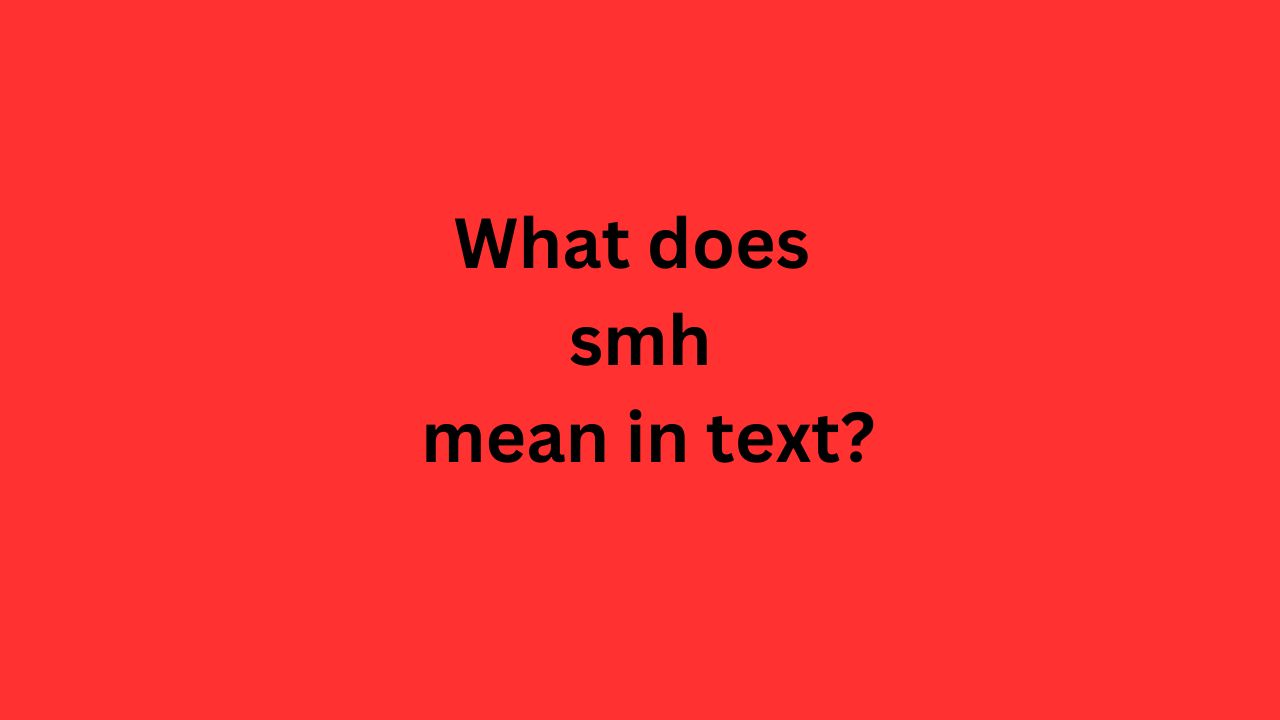 Text2 months ago
Text2 months agoWhat does smh mean in text?
-
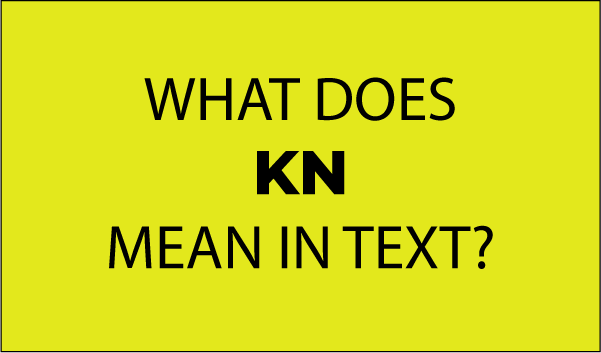
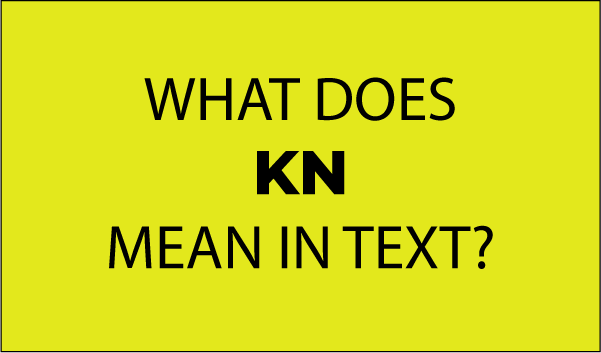 Text2 months ago
Text2 months agoKN
-

 News1 month ago
News1 month agoDiscover MyLawyer360: Your One-Stop Legal Assistance Hub
-

 Business1 month ago
Business1 month agoLessInvest.com Crypto: Your Gateway to Smarter Investments
-

 sports1 month ago
sports1 month agoThe Versatile Talent of ben foster: A Deep Dive into His Career
-

 Health1 month ago
Health1 month agoThe Comprehensive Guide to Mega-Personal.net Health Archives